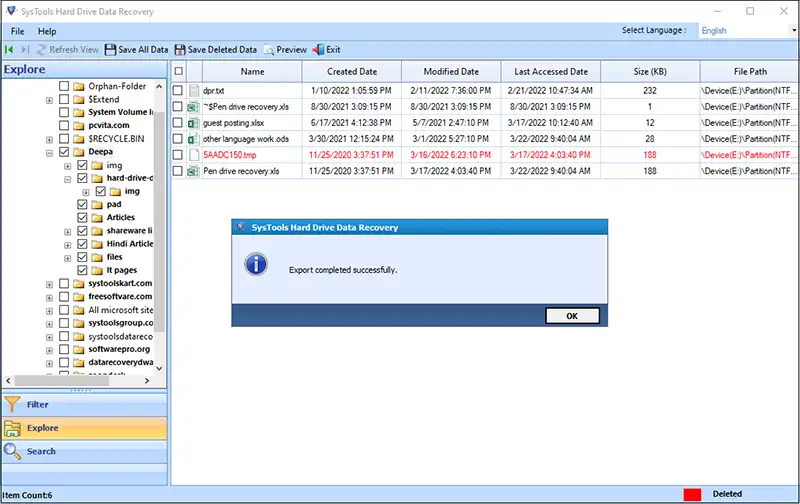Learn the two main methods by which permanently deleted files be recovered from hard drive. This article aims to give you the easiest and most effective way to do it by explaining it in a few simple steps. Read the entire article to find out the best way to retrieve accidentally deleted data from a hard disk.
Hard drives are becoming popular due to their speed, low cost and convenience. Many computer users store copies of their files on external hard drives. Losing data on this storage device could result in the loss of years of data storage.
Hard disks are often used to provide additional storage space and expand the capacity of internal hard drives. However, like traditional hard drives, they are prone to data loss due to mechanical or software failures.
Method 1: Recover Deleted Files from Windows Recycle Bin
Typically, files deleted from your local hard drive are temporarily stored in the recycle bin until you empty it. So, the first step is to check the Windows Recycle Bin. If the deleted file is present in the recycle bin, you can easily recover it from there. After emptying the recycle bin, you can try other methods to recover deleted files.
Step 1: Double-click the Recycle or Trash icon on your desktop to open it.
Step 2: Select files and folders to recover. Files are sorted by file name, original location, date deleted, etc. You can choose the multiple data files by entering Ctrl or Shift.
Step 3: Right-click on the selected files and select “Recover” from the context menu. All selected files will be returned to their original locations.
Method 2: Recover Deleted Files from Hard Drive Using Backup
- If you regularly back up your hard drive, you can recover deleted files from the backup. There are many ways to back up your data and you can check all the backup options.
- Backup to another hard drive. Many users store copies of the same files on another partition or hard drive, copying and pasting the data to the target drive. You can view your backups by going through the files one by one.
- Backups were created by enabling the Windows Backup feature, using previous backups or system backups to recover deleted files.
- Upload backups to cloud storage. Some users prefer to upload files to online storage services such as OneDrive, Google Drive and Dropbox. You can restore files by logging into your account.
Can Permanently Deleted Files be Recovered from a Hard Drive via an Expert Solution?
Although recovering data from a manually formatted hard drive is possible, this type of drive has serious problems. If you cannot access your hard drive after formatting, you can use the best SoftwarePro Hard Disk Recovery Wizard. This is an amazing program that will help you in many ways.
Moreover, this amazing application has a very easy-to-use interface. You can retrieve all data from a hard drive in Windows 11, 10 and other versions of Windows. So download pre-formatted hard drive recovery software for Windows PCs to complete this task.
Note: The free version of the software allows you to only preview entire recovered items. Use this free version to see how the program works. If you want to recover unlimited data items, you need to buy the full version.
Quick Tips: If you also want to know how to recover lost files from exFAT, and NTFS SSD partitions, then visit this SSD File Recovery Tool
Step-by-Step Process of this Software
To do this, follow the simple, step-by-step process outlined below.
- After downloading the software, start the installation process.
- This tool also supports the recovery of deleted, damaged and formatted files from the Mac OS HFS+ file system.
Note: When connecting a hard disk to a system,. Windows displays the message. The disk on the drive needs to be formatted.” However, there is no need to click the Format Disk button. Otherwise, your data will be permanently deleted.
- Select the partition where data was deleted and view its contents in the various panels on the right.
- Then click the “Scan” button to recover all deleted files from your hard drive.
- The software will start scanning and we will wait until it is 100% complete.
- When you browse a folder, this software will list all the folders in your browser.
- Select a folder in the left window of the program and view the complete files in the right window.
- The software has two options: save the selected data or save all the data again.
Tips for Effectively Recovering Deleted Files
Here are some tips or tricks to help you retrieve your deleted files more efficiently:.
- If you encounter a data loss problem, stop using your computer immediately or write the data to your hard drive.
- When trying to recover deleted files, you should first check the recycle bin.
- Always back up important data and update backups after changing files.
- If free recovery software doesn’t work properly, try professional hard drive recovery software.
Conclusion
In the article above, we have provided two of the best solutions for restoring data from a hard drive. The two main solutions are manual methods and simple solutions. For an easier and error-free process, we recommend using a useful tool called Hard Drive Data Recovery. Experts recommend this advanced solution as it saves time and effort.