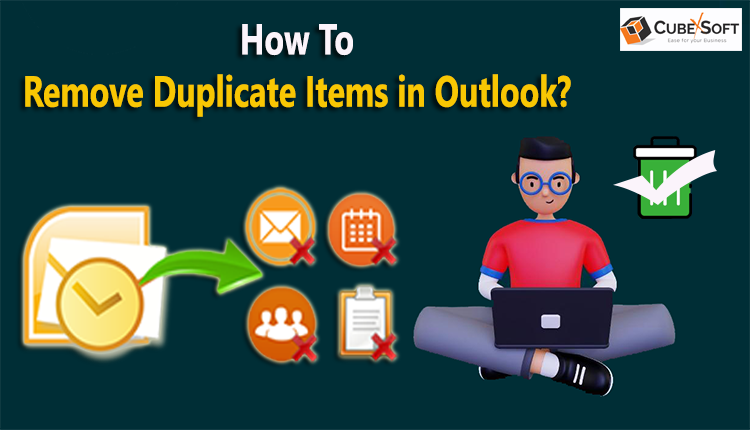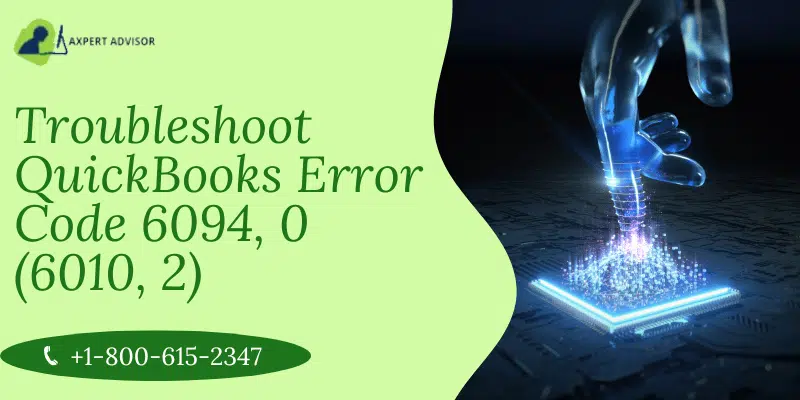Microsoft Outlook is a powerful email management tool widely used for both personal and professional communication. However, over time, users may encounter the common issue of duplicate emails cluttering their inboxes. Not only can duplicate emails be inconvenient, but they can also take up important storage space in your PST files. In this article, we will guide you through the process of identifying and deleting duplicate emails in Outlook, helping you maintain an organized and efficient email system.
Reasons for Deleting Outlook Duplicate Emails
Outlook duplicate email removal is crucial for a number of reasons, all of which support the upkeep of a productive and well-organized email system. Here are some key reasons to remove duplicate Outlook emails:
- Enhances Organization: A clean and organized inbox is crucial for effective email management. Removing duplicate emails contributes to a more streamlined and efficient organization of your messages, making it easier to prioritize and respond to emails promptly.
- Avoids Confusion: Duplicate emails can create confusion, especially when trying to keep track of conversations or important information. By eliminating duplicates, you ensure that your inbox reflects the true state of your communication history and reduces the risk of overlooking crucial messages.
- Reduces Security Risks: Duplicate emails may contain the same sensitive information, and their presence increases the risk of unintentional data exposure. By getting rid of duplicates, you can make sure that your inbox accurately represents the state of your correspondence and lower the possibility that you will miss important messages.
Manual Methods to Remove Duplicate Outlook PST Emails
Step 1: Enable the “Show as Conversations” Feature
Before you start removing duplicate emails, it’s beneficial to enable the “Show as Conversations” feature in Outlook. This feature groups related messages, making it easier to identify duplicates.
- Open Outlook and go to the “View” tab on the ribbon.
- Click on the “Show as Conversations” option.
- Choose either “All” or “This folder” to apply the setting.
Step 2: Use the Clean Up Tool
Outlook comes with a built-in Clean Up tool that helps you remove redundant messages within a conversation.
- Select the folder containing the duplicate emails.
- Go to the “Home” tab on the ribbon.
- Click on “Clean Up” and choose either “Clean Up Folder” or “Clean Up Folder & Subfolders.”
The Clean Up tool will retain the most recent message in the conversation and remove redundant ones, effectively eliminating duplicate emails.
Step 3: Manually Remove Duplicates
If the Clean Up tool doesn’t completely resolve the issue, you may need to manually identify and delete duplicate emails.
- Select the folder where duplicates exist.
- Sort the emails by subject, date, or any other relevant criterion.
- Manually review the emails to identify duplicates.
- Right-click on the duplicate email and choose “Delete.”
While this method may be time-consuming, it allows for a more precise removal of duplicate emails.
Professional Solution to Delete PST Duplicate Emails in Outlook
For users with a large number of duplicate emails or those looking for a more automated solution, the use CubexSoft Outlook Duplicate Remover third-party tool. There are a lot of applications made expressly to find and eliminate duplicate emails in Outlook. and remove duplicate emails in Outlook. One of the best tools is CubexSoft Outlook Email Duplicate Remover software to directly remove duplicate Outlook items without losing any original data.
Conclusion:
Maintaining an organized email system is essential for productivity, and dealing with duplicate emails is a crucial aspect of this process. Whether you choose to use Outlook’s built-in features or opt for a third-party tool i.e. CubexSoft PST File Duplicate Remover, regularly managing your PST files will help keep your inbox clutter-free and improve overall efficiency in handling emails. By following the steps outlined in this guide, you can streamline your Outlook experience and ensure a more seamless email management process.