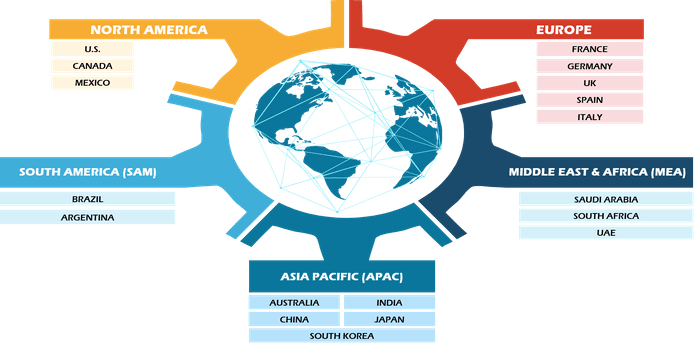Our technological environment is reliant on email, and we are surrounded by a multitude of email clients. Developed by Microsoft and Mozilla, respectively, Thunderbird and Outlook are well-known email clients. Users’ attitudes toward different email clients differ from one another. You’ve come to the correct blog if you use Outlook and want to import Outlook to Thunderbird. This blog will show you the best approach for this particular task.
Different Methods to Import PST File to Mozilla Thunderbird
There are various methods for importing Outlook emails to Thunderbird. Here, we’ll discover both approaches:
- When Gmail is configured in Outlook
- Importing PST files into Thunderbird with Google Takeout.
- An Instant Solution – CubexSoft PST File Converter
Method 1. Once Gmail is Setup in Microsoft Outlook
You can manage multiple IMAP accounts with Thunderbird and Outlook. Furthermore, it enables users to import PST files into Thunderbird and transfer data using the configured email account. If you have already linked your Outlook profile to your Gmail account, simply follow the instructions below.
- To access your Gmail account, sign in to your Outlook account.
- To move the Outlook emails into the Gmail folder, simply drag and drop them.
- If not, you can move all of your Outlook emails into a new folder that you create in your configured Gmail account.
- Once you have transferred all of your important Outlook emails to your Gmail account, you need to link your Gmail account to Thunderbird.
- You can easily browse and access your emails in Thunderbird once you’ve set up your Gmail account with Thunderbird correctly.
Method 2. Transfer PST File to Thunderbird using Google Takeout
Use the Add account option to link Gmail and Outlook if they aren’t already connected. After it’s connected, create a new folder called “TEST” under your Gmail ID. Using the Ctrl key, select every desired Outlook email from the Inbox. Then, move each message to the newly made folder in the configured Gmail ID. This is a step-by-step guide on importing Outlook mail into Thunderbird.
- Using your Gmail login information, log into Google Takeout at https://takeout.google.com/settings/takeout.
- On the Download Your Data page, choose the data to add to the Thunderbird profile.
- Click Next after choosing the TEST folder, which has all of the Outlook emails, to proceed.
- Click the Create Archive button after choosing the proper file type, delivery method, and archive size in the Customize Archive Format section.
- The Outlook data that you must import into your Thunderbird account can now be downloaded from your Gmail account.
An Instant Solution – CubexSoft Outlook PST Converter Tool
For a seamless and trouble-free PST file import into Thunderbird, it is advised to use the CubexSoft PST to MBOX Converter application. With the help of this standalone application, users can transfer their PST emails to a format that works with Thunderbird without ever losing any data. Furthermore, this tool’s user-friendly interface makes it possible for a non-technical person to finish the file conversion process without running into any technical issues.
Follow Step by Steps Method to Import PST Files to Thunderbird in Bulk Mode
- Download, install, and open the software on your local machine.
- After launching the program, go to Add Files button from menu bar and load Outlook PST files.
- Now, check a preview of entire PST files that you are importing in software pane.
- Now, press the Export button to pick Thunderbird saving output format from the list.
- Browse the destination path to save converted files and tap to Convert button to start the process.
- At lastly, once the software completed the process, a tool will show a message “Process Completed Successfully. Then, hit on Ok button to end the conversion process.
Last Words!
Many users wonder which way is the best to import PST files into the Thunderbird program. Apart from the various manual techniques outlined in this article. Using the straightforward and useful method that the Outlook Conversion feature offers is advised. It is a one-stop solution for adding and importing straightforward PST files into Thunderbird.